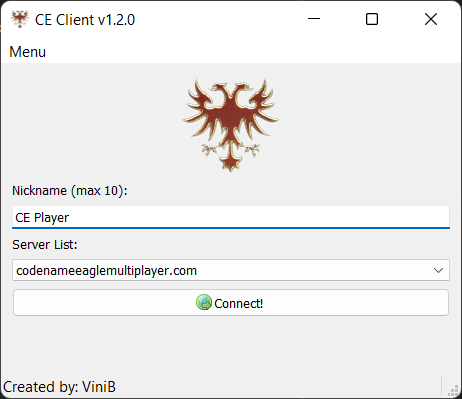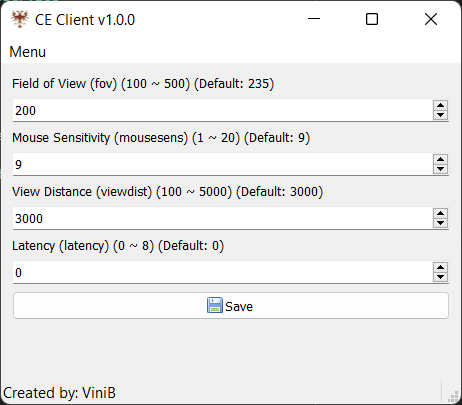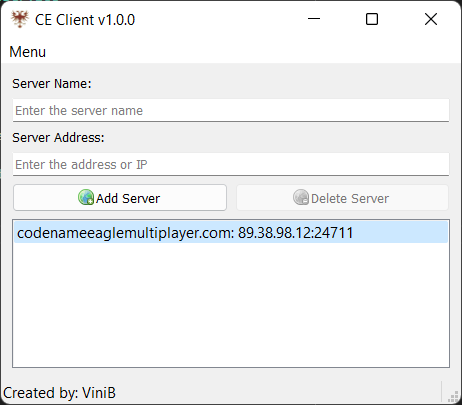Codename Eagle Client Tool
The CEClient is a tool that allows to the player to manage server connections and client settings to connect to a game server. If you want to host a server, or handle CE game versions, please, take a look at CEHub.
To start using CEClient, just follow the steps below (It is easy and simple).
- Download the last release of CEClient;
- Extract the content of the zip file (ceclient.zip);
- Execute ceclient.exe;
In the first start, the Codename Eagle Multiplayer Demo version will be installed automatically in your environment. It can take a few seconds to open the application. After this, just enter your nickname, select the server you want to play and click on Connect!.
To configure some client stuff (mouse sensitivity, view distance, etc.), open the CEClient tool, and open the configuration frame Menu > Game Configuration. On this window, you can configure the parameters. After finish, click in the Save button to save the settings.
To add or delete a server from CEClient tool, go to Menu > Server List Configuration. There, you can add new server connections entering the data on the Server Name and Server Address fields. You also can delete some server from de list using the Delete Server option.
To execute the CEClient automatically, execute the file auto_connect.ps1 or auto_connect.bat located in the same directory of the ceclient.exe file. You can create a shortcut to this file to customize the icon and the name of the file, and make easier the way to connect automatically to the server.
You can also use some arguments in the execution command to specify the server to connect, and create multiple shortcuts. Check the table below with the available arguments:
| Argument | Description |
|---|---|
-h or --help |
Show help description |
-a or --auto-connect |
Auto connect to server |
-i or --ip |
Specify IP address to auto connect |
-s or --server-name |
Specify server name from server list to auto connect |
- Codename Eagle Multiplayer server: https://codenameeaglemultiplayer.com/
- Discord Community: https://discord.gg/VGW9AaQJne
- Reddit Community: https://www.reddit.com/r/CodenameEagle/
- No Vinib's Land (NVL) Map Project: https://github.com/vinibiavatti1/CodenameEagleNVLMap