-
Notifications
You must be signed in to change notification settings - Fork 0
Audio: Livestream Only Mixing
In situations where we livestream a mix entirely separate from any house mix, use these instructions.
-
Run the "Start Reaper" script on the desktop. It may notify you that the amplifiers are turned off. If this is not the desired behavior, turn the amplifiers on using the key switch.
-
Remap any reaper channels to different physical inputs if necessary. To do this, right-click on the meter for the channel, and select "Input: Mono" or "Input: Stereo" as appropriate. Then, choose the RedNet PCIe Rx channels that correspond to the input channel numbers.
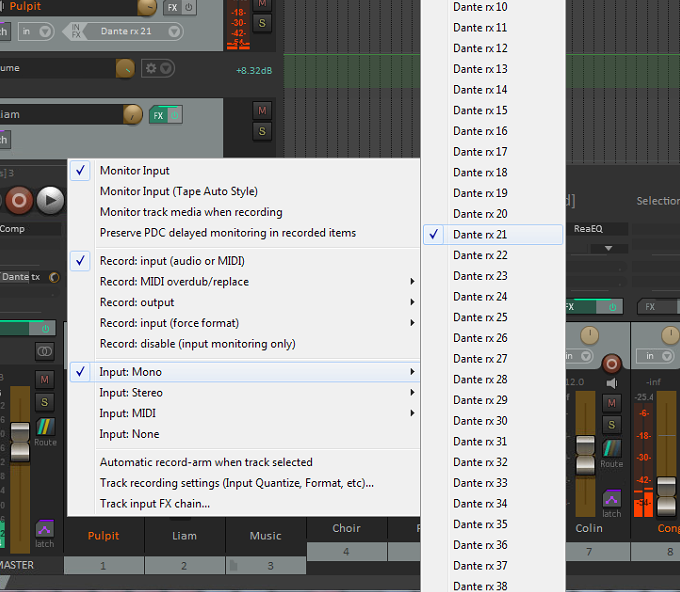
-
Arm the tracks to be recorded or mixed. You can arm them either in the mixer or in the track view.

-
Test your inputs. Work with the other team members, or if you're alone, start recording, go around to each mic, and clap. You can stop the recording and see the claps in the waveform. Ensure inputs that are needed for the house mix are also working in the house mixer.
-
Remember to click Record before the service begins. Note that each armed channel will be recorded separately, as will most of the control adjustments you make.
-
On the Loudness meter, make sure the Target is set to -18 LUFS and as you mix, aim to keep the level around -18 LUFS. This includes music and all speaking. You may need to adjust the level of the control room speakers or headphones to your comfort, but you need to mix a typical value (not just peaks) around -18 LUFS.
-
After each service is recorded, be sure to edit the sermon audio.